![]() The latest update to Adobe Photoshop Lightroom Classic includes a groundbreaking new feature called Lens Blur. This AI-powered tool tackles a difficult challenge – reducing the areas in sharp focus after an image has been captured – with surprising finesse on certain images. In this video tutorial, we’ll dive into Lens Blur’s capabilities and demonstrate its strengths and its current limitations.
The latest update to Adobe Photoshop Lightroom Classic includes a groundbreaking new feature called Lens Blur. This AI-powered tool tackles a difficult challenge – reducing the areas in sharp focus after an image has been captured – with surprising finesse on certain images. In this video tutorial, we’ll dive into Lens Blur’s capabilities and demonstrate its strengths and its current limitations.
Click here to download the examples in this video and play along! (Subscribers Only)
![]()
Smartphone Snapshots Reclaimed
Unlike DSLRs and mirrorless cameras, all of the smartphones available today are built with fixed-aperture lenses. Since the aperture cannot be changed on these devices, we have no way to control the depth of field in our images at the moment of capture. This often leads to cluttered images where every element, from foreground to background, fights for your visual attention.
This is where Lightroom’s Lens Blur tool really shines. This AI-powered tool in Adobe Photoshop Lightroom Classic v.13 analyzes your image and creates a Depth Map. Once the AI has finished identifying the subject, it automatically applies the blur effect onto what it believes are the background areas in your image. With a simple click on the “Apply” lens blur button, you can instantly transform a cluttered snapshot into a captivating photograph with a professional feel.
When AI Needs a Helping Hand
Lens Blur isn’t just a one-click wonder. For those seeking more precision, the “Blur Amount” slider offers granular control. In addition, the “Visualize Depth” option reveals the AI’s interpretation of your scene. Warm tones denote near objects, while cool hues mark the distant reaches. Revealing the Depth Map helps when you want to fine-tune the “Focal Range” and precisely position the area where the simulated lens blur should land.
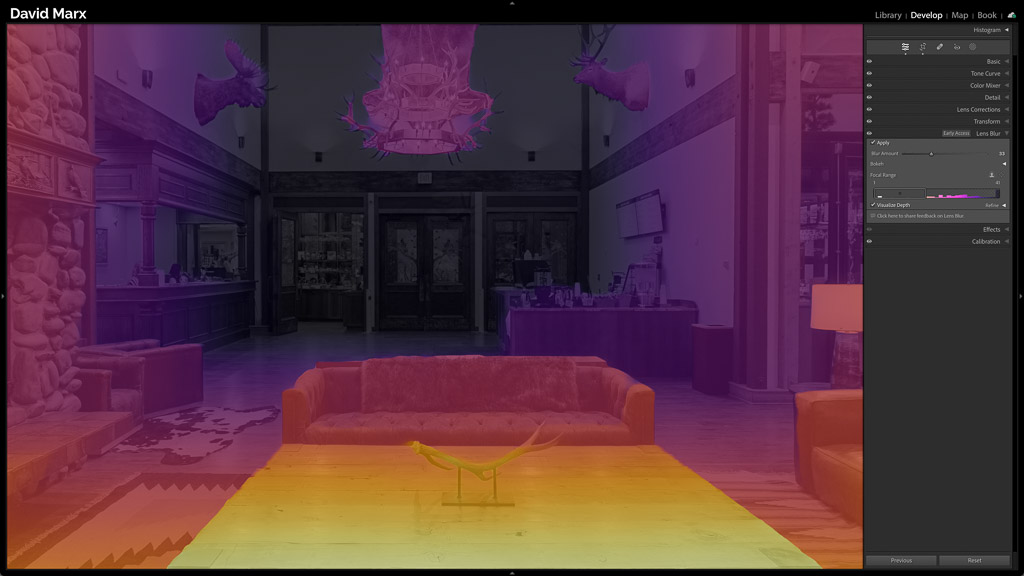
While Lightroom’s AI Lens Blur algorithms excel in many scenarios, they stumble in other scenes. There are times when adding blur requires a human touch. Fortunately Adobe has given us a way to take complete control over the Lens Blur process. It is clucky but with enough Brush strokes, you can manually paint over all of the areas where you want to add, or remove blur, ensuring the finished product aligns with your artistic vision.
The Future
Lens Blur is still experimental and Adobe welcomes your feedback. Even in its infancy, I see great potential in this tool and as this technology evolves, I believe that we will see more accurate depth detection and even more realistic blur effects in the near future!
