![]() With the new Select People masking tools in Lightroom Classic, all that you have to do is select the area of the image that you want to adjust and then tools will automatically detect that specific part of your subject’s face. Once your mask is ready, you can make adjustments to your subject’s eyes, teeth, or skin with just a few clicks.
With the new Select People masking tools in Lightroom Classic, all that you have to do is select the area of the image that you want to adjust and then tools will automatically detect that specific part of your subject’s face. Once your mask is ready, you can make adjustments to your subject’s eyes, teeth, or skin with just a few clicks.
Click here to download the examples in this video and play along! (Subscribers Only)
![]()
These new AI powered masking tools make common portrait retouching tasks a snap. Those of you who shoot a lot of portraits, particularly those of you who create a lot of close up headshots, are going to love this new Artificial Intelligence (AI) powered feature. With masks like these, making your subject’s eyes sparkle, whitening their teeth, and making their skin look more even and smooth is a breeze inside of Lightroom Classic.
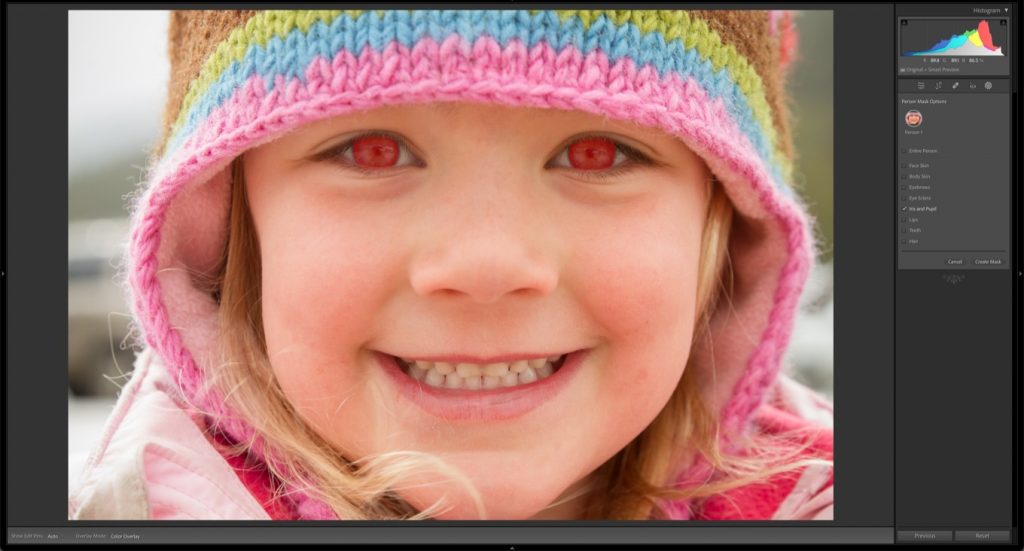
Much like the AI Select Subject command, the new Select People tools can be used to create masks that target an entire person in your photograph but the really amazing power of the new Select People Masking Tool is its ability to generate precise masks for specific facial features. If you are a portrait or wedding photographer then you’ll definitely want learn how these masking tools can help you to create stunning portraits in no time!
