![]() The Adobe Photoshop Lightroom Classic Catalog acts as a comprehensive database for your photographs. Think of it as a virtual library that meticulously tracks all your images and their associated information.
The Adobe Photoshop Lightroom Classic Catalog acts as a comprehensive database for your photographs. Think of it as a virtual library that meticulously tracks all your images and their associated information.
Your Lightroom Catalog is a database that stores information about your photographs. Your Catalog (your .lrcat file) is a searchable index with information about your images but your actual photos–your raw files, jpegs, tifs, etc- are not stored inside of this database.

When you Import photos into Lightroom Classic, the software establishes a link to each image. The Catalog then stores vital information such about these photographs, including:
- Metadata: Data automatically embedded in your photos (e.g., camera settings, date taken) or searchable information that you add to each image.
- Keywords: Tags you add to easily categorize and search for images.
- Star Ratings: Your personal rating system for image quality.
- Editing Adjustments: All of the visual modifications you make to your photos are stored within your Lightroom Catalog.
The Card Catalog Analogy
Perhaps the easiest way to grasp this tricky concept is with an analogy.
In the real world– the world that exists away from our glowing computer screens– we all love libraries. Libraries are wonderful buildings full of books where you can wander for hours browsing and exploring. Browsing can be rewarding, but picking up random books is not the most efficient use of the library’s resources.
A well designed library is a place where a researcher can track down whatever they are looking for in no time. A serious researcher can find anything that they want among the library’s vast holdings with minimal effort thanks to the library’s card catalog!
Remember that a library’s card catalog is a searchable index with reference points that lead to every item that the library owns. Each entry in the index contains information like the book’s title, its author, and its subject matter.

This searchable index of the library’s physical holdings is incredibly useful and in many ways your Adobe Lightroom Catalog does the exact same thing for your digital images. Your Lightroom Catalog is a searchable index that you can use to find a specific image in no time and that you can use to efficiently manage a vast collection of digital photographs.
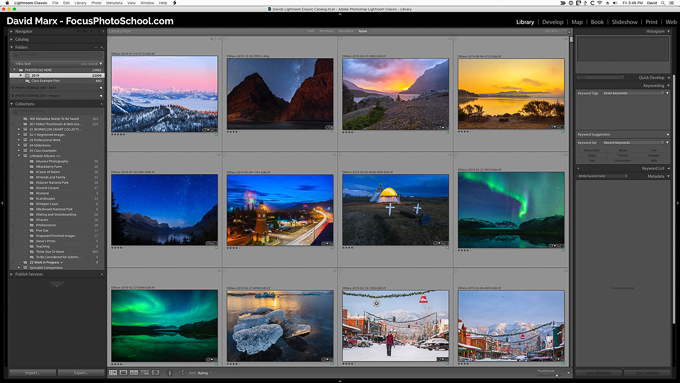
Lightroom Classic’s Modules
Lightroom Classic is structured into various Modules, each serving a specific purpose:
- Library Module: This is your central hub for importing, organizing, and managing photos. Here, you can create folders, apply keywords and ratings, and efficiently search for specific images.
- Develop Module: This is where you enhance your photos. A key feature of Lightroom Classic is its non-destructive editing. This means your original image files remain untouched. All your editing adjustments are stored as metadata within the catalog, allowing you to modify or undo them at any point without altering the original file.
- Other Modules: Additional modules like Map, Book, Slideshow, Print, and Web enable you to create various outputs from your photo collection, such as photo books or presentations.
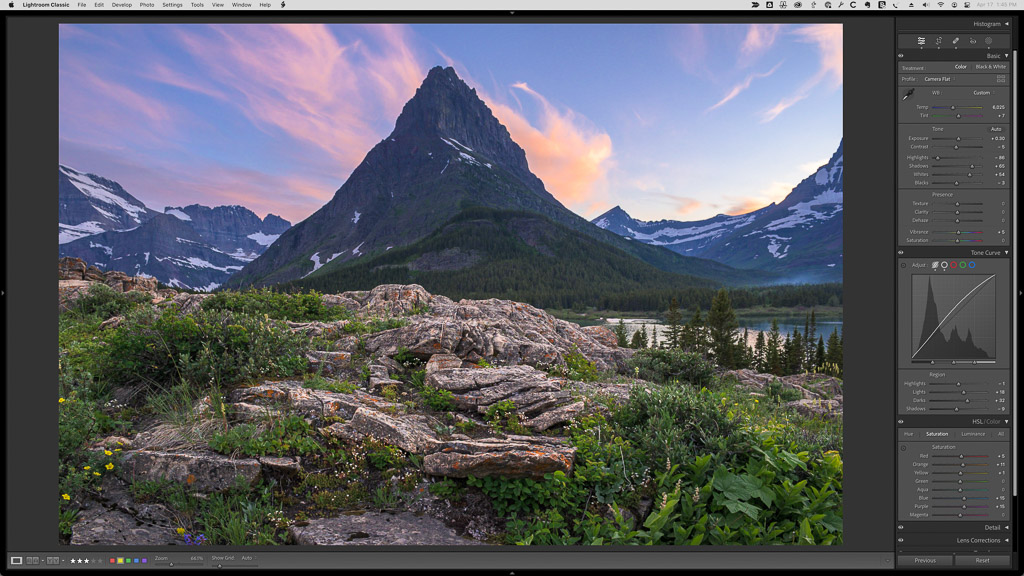
The Lightroom Catalog is indispensable for an efficient photography workflow. It helps you keep your photos organized and manageable, facilitates non-destructive editing, and significantly enhances speed and performance, especially when handling large image collections.
Lightroom Classic is Not a Backup System
Important Note: While the Lightroom Catalog is powerful for organization and editing, it is not a backup system. You will need to use separate software and services to back up both your image files and your Lightroom catalog to ensure your work is protected.
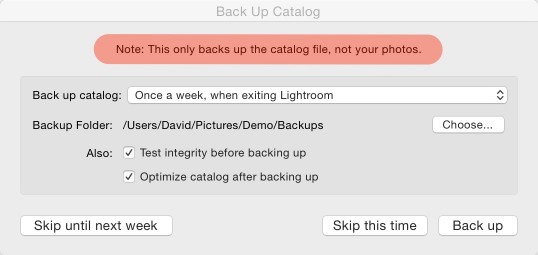
Please click here for detailed advice on how to backup your images and your Lightroom Catalog using additional software and data protection services.
