![]() Adobe Lightroom Classic’s Metadata Filter is a hidden gem waiting to be unearthed. This powerful search tool can save you countless hours and unlock the full potential of your work.
Adobe Lightroom Classic’s Metadata Filter is a hidden gem waiting to be unearthed. This powerful search tool can save you countless hours and unlock the full potential of your work.
Click here to download some of the presets that I create in this video! (Subscribers Only)
![]()
Don’t let this feature’s technical appearance fool you. Metadata isn’t just jargon, it’s the hidden language that unifies all of your photographs.
Capture dates, camera settings, keywords, and even location data – all of this searchable information is woven into the fabric of each image. The Metadata Filter harnesses this power, allowing you to search through your image library with laser precision and efficiency.
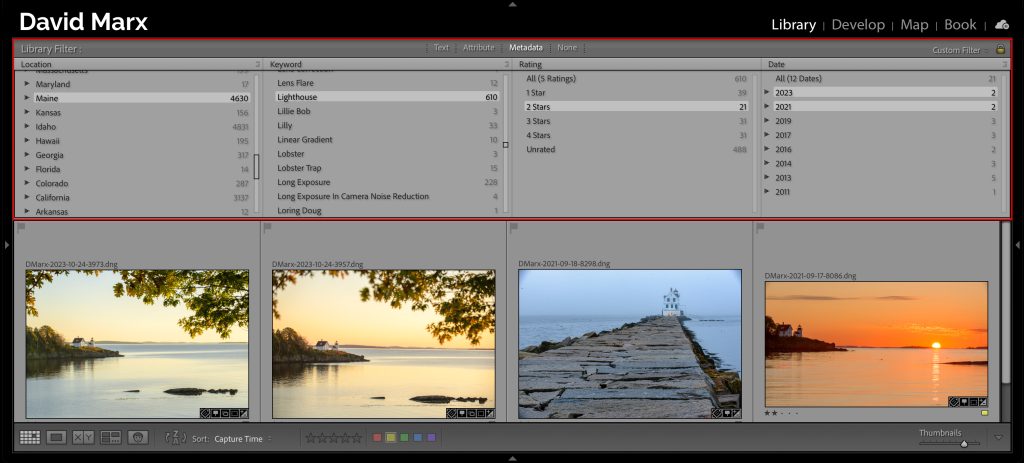
Unleash the Metadata Filter’s Full Potential:
- Granular Control: Choose from nearly thirty searchable fields, combining them like puzzle pieces to refine your search criteria.
- Customizable Interface: Tailor the Metadata Filter to suit your specific needs. Add or remove columns to display the information that matters most for each search.
- Precision Refinement: Shift-click on multiple parameters like dates or file types to broaden your search until you find all of the relevant images.
- Hidden Gems: Utilize often-overlooked options like filtering by file type, aspect ratio, star ratings, or even edit state.
Invest in Your Archive, Reap the Rewards:
The time that you invest in diligently adding keywords and location information now translates to a dramatically improved search experience later. The more you nurture your metadata, the more efficient and productive your workflow becomes.
Once you understand the Metadata Filter’s power, you can create Custom Presets for your frequent searches. Like Smart Collections, these tailored filters save valuable time in the long run. With the right Metadata Filters, you will be able to find the perfect images for any project without scrolling aimlessly through your entire image library!
