![]() Adobe Photoshop Lightroom Classic’s updated Facial Recognition engine is designed to help you quickly Keyword pictures of our friends and family. When used properly, the new Face Recognition technology is pretty amazing stuff. What’s even more incredible is that Lightroom’s new search and suggest algorithms get better and better as you teach the software which Person Keywords to associate with each face that the software detects.
Adobe Photoshop Lightroom Classic’s updated Facial Recognition engine is designed to help you quickly Keyword pictures of our friends and family. When used properly, the new Face Recognition technology is pretty amazing stuff. What’s even more incredible is that Lightroom’s new search and suggest algorithms get better and better as you teach the software which Person Keywords to associate with each face that the software detects.
When Adobe first introduced facial recognition back in 2015, I was not all that impressed. With the April 2018 Lightroom Classic update though many of this features shortcomings have been improved. With the latest update, Lightroom Classic’s facial recognition has been improved and there is now a new Find Faces Again command.
The Facial Recognition System, which we access through the People Viewing Mode in the Library Module, is extremely powerful, but it is not particularly user-friendly. It pays to know what you are doing before you make any mistakes with this elegant organizational feature.
One other important point to make here. You are still in control of your privacy. Over the past three years, I have talked to lots of photographers who have completely ignored this feature out of fear that facial recognition might send more information than we want to share about our loved ones with Adobe or some other “big brother” system.
If you choose to make use of this new feature, rest assured that all of the facial recognition indexing is done inside of your computer. No information is being sent to the Adobe’s servers or the “cloud.” Right now, no information is sent from your Lightroom Catalog to any other program or any centralized mass database.
In addition, Adobe Photoshop Lightroom Classic’s Export Dialog includes a new Remove Person Info checkbox. Activating this switch prevents Lightroom from including any of your Person Keywords on export.
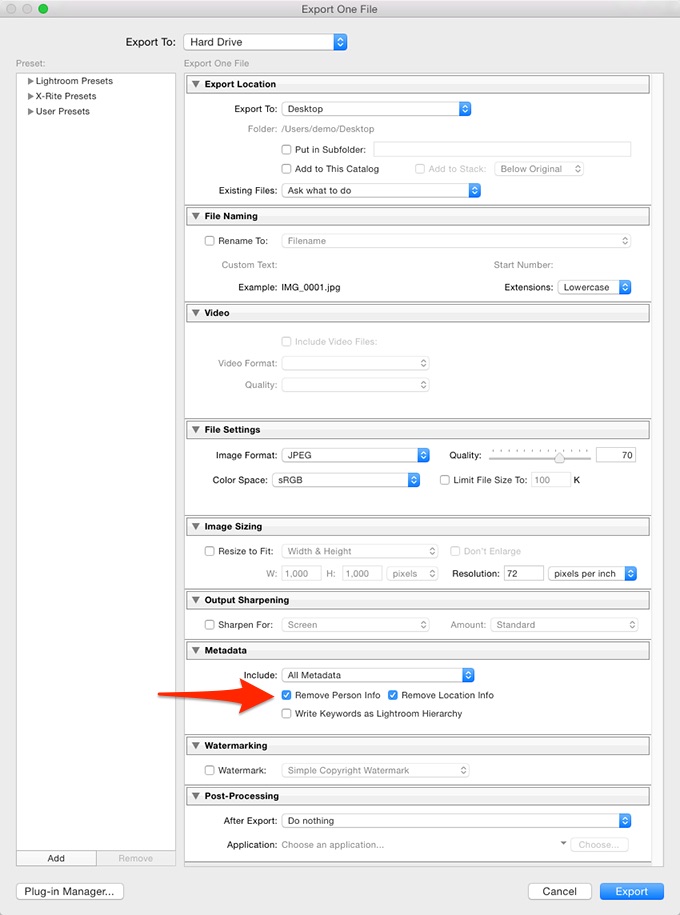
I believe that on-demand facial recognition is a blessing for those of us who photograph our family and friends plus lots of other things. If you are a working photojournalist, for example, and your images involve large crowds then this tool is not for you. Likewise, if you are a professional portrait artist and people hire you to shoot their headshots then using this facial recognition feature probably doesn’t make any sense either since you are unlikely to photograph the same client twice.
If you are someone like me though, whose Lightroom Catalog has images of friends and family mixed in with everything else, then using Lightroom Classic’s facial detection engine on a folder by folder, or collection by collection basis, can be a huge help.