![]() Now that we’ve successfully set up and configured our workspace, it’s time for the most fundamental step: bringing our photographs into Adobe Lightroom Classic. This action, called Import, has a precise and unique meaning within the program that you must understand to avoid common mistakes.
Now that we’ve successfully set up and configured our workspace, it’s time for the most fundamental step: bringing our photographs into Adobe Lightroom Classic. This action, called Import, has a precise and unique meaning within the program that you must understand to avoid common mistakes.
The Catalog: A Map, Not a Container
The most critical concept to grasp is that your Lightroom Catalog is purely an index—a highly organized, searchable database of your photography. The Catalog is essentially a map that tells Lightroom where every one of your images lives inside your computer or external hard drive(s).
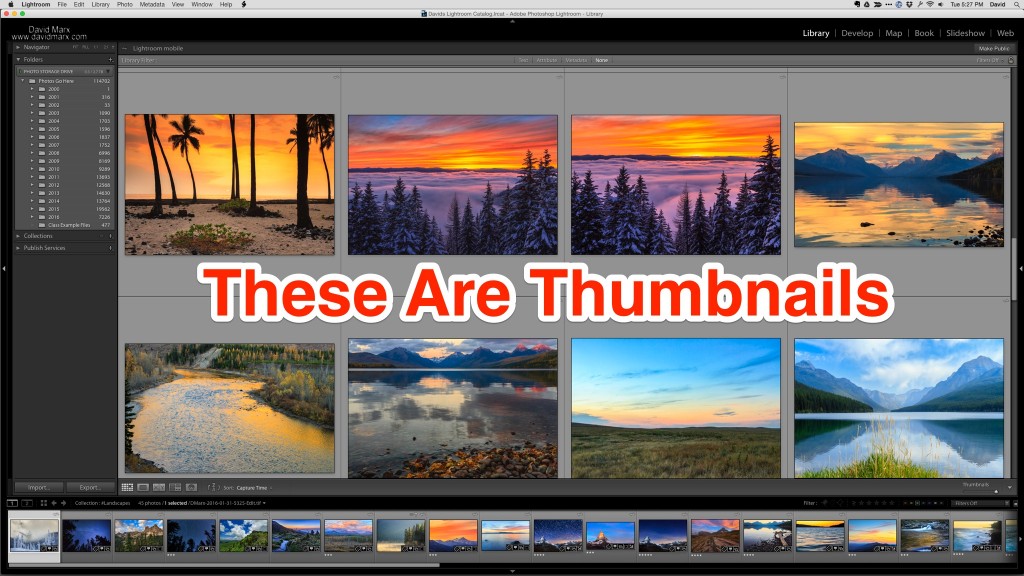
When you use the Import command, you are adding new reference points into the database. The act of importing creates a crucial one-to-one relationship between the entries in your Catalog (the thumbnails) and the original image files on your hard drive. Your Catalog is designed to manage, organize, and edit your photos without ever holding the raw data itself.
What Lightroom Records When You Import
When you import an image, Lightroom performs three essential recording tasks:
- File Location: It records the image’s filename and the exact file path through your computer (e.g., C:Photos2025TripIMG_1234.CR2). This address is how Lightroom maintains the constant link to the original file.
- Metadata: It reads and records all of the existing image metadata (like the date, time, and camera settings).
- Visual Placeholders: Lightroom generates visual proxies—small images called thumbnails and previews. These act as fast, visual placeholders within the Catalog, allowing you to browse and edit photos efficiently, even if the original image files are stored on a slow or currently disconnected external hard drive.
All of this recorded information is written directly into your Catalog file.
Harnessing the Import Dialog’s Power
Pressing the Import button opens a comprehensive dialog screen that demands specific, precise instructions. The Impor Dialog is a powerful tool designed to streamline your workflow.
Lightroom Classic’s Import dialog must first be told where to find the images you want to connect to your Catalog and then what you want it to do with those images. Because the Import Dialog has so much power over file locations and data, you must give it precise instructions every time that you invoke this command. The best way to take charge, and prevent frustration, when importing is by using an Import Preset!
